How to add product package?
Listeo has monetization functionality. It’s using WooCommerce to give you opportunity to be able to earn money. You can require users to buy a listing package before submitting a listing.
To create packages install and configure WooCommerce on your WordPress (it’s already done if you’ve used our Setup Wizard)
In Products → Add new, change the Product Type to “Listing Package“. Now you can describe package and configure it.
Except the standard Price and Discount fields, you’ll see 3 new:
- Listing Limit – set the number of listings user can add after buying that package. Leave empty for unlimited submissions.
- Listing Duration – set how long the listings are visible until they are expired
- Featured Listing? if this checkbox is marked, all listings added using this package will be marked with “featured” badge
Renewable/Subscription Support for Listing Packages
If you want to charge your user weekly/monthly/yearly for having listings active on your site, Listeo has support for WooCommerce Subscriptions plugin. After installing it, you will have new type of product “Listing Package Subscription” where you can configure how it should work on your site.
Extra Listing Package Options
Since version 1.6 we’ve added option to limit some of the listing functionality/elements and enable them using packages.
The current list of options is:
- Booking Module – makes setting booking options available in Listing and displays the Booking Widget in Single Listing Sidebar
- Reviews Module – adds option to review the listing
- Gallery Module – adds option to upload images to
- Gallery Images Limit – limits number of photos that can be uploaded to listing
- Social Links Module – adds option to set external social sites links
- Opening Hours Module – adds option to set Opening Hours and display them in the Opening Hours widget
- Video Module – adds option to add and display video in the listing
- Coupons Module – adds option to set Coupon for the listing and display it in the sidebar widget
Those options are enabled for all listings by default, so if you want to limit some or all of them, first go to Listeo Core -> Packages Options -> Check module to disable it in Submit Listing form.

The modules you will check there will be now removed from Submit Listing Form and from Single Listing view, and will be only available if the Listing Package used to submit listing has those options.
To enable those elements in Listing Package, edit the WooCommerce Product and check with checkbox which elements this package allows.

How to make pricing package featured?
Listing Package Manager
If you want to edit/add/manage listing packages sold on your site, you can edit them in Listeo Editor -> Packages Manager

there you can enable/disable package options or add new packages for users