Setting up Stripe Connect in Listeo can be a challenging process, and we frequently receive support tickets from users seeking assistance with troubleshooting. Here are a few steps you can take before reaching out to us.
Step 1
Go to Overview of your Stripe Connect dashboard,
Ensure that there are no tasks on the list tagged as “Required” and that all necessary steps are completed.

This is example of not fully configured account, the platform profile is not completed. That will cause troubles with Connect button on wallet page. The onboarding process won’t be correctly completed.
Step 2
Go to your WordPress admin -> WooCommerce -> Settings -> Payments -> Stripe -> Manage -> Settings
Make sure the payment options are correctly configured and you have green checkmark in all options
it’s especially important for Webhooks as that what we mainly use in Listeo to work with Stripe API. Make sure it works both in test mode and live mode.
While we’re here you enable log, that will help us debug any issues, it’s below in Advanced Settings.
Step 3
Double check if all keys are set correctly, and they match the settings in your Stripe Dashboard, both for Live and Test mode
Step 4
If you made sure everything above is set and it still doesn’t work, we need admin access to your site.
You can create temporary admin account and delete it later or you can install this plugin https://wordpress.org/plugins/temporary-login-without-password/ and generate for us the link for 1 week admin access (make you’re creating user with ADMIN ROLE as by default it will be regular user).
Please also make sure that:
- You’ve set your Stripe payment gateway in Test mode
- You have one user with Owner role who has at least 1 published listings, and is connected to your Stripe Platform in the Wallet page. We most likely won’t be able to do that as it usually requires some address/contact data
- Please install this plugin https://wordpress.org/plugins/wp-user-switch/ to allow us easy change between users for tests
- And if you haven’t already, please contact us via Support Tab