You should see Setup Wizard page immediately after activating Findeo, if you don’t or you’ve skipped it, you can find it in Appearance → Setup Wizard.
It’s pretty basic, you just need to confirm each step, the wizard will install and activate all required plugins, import all the content, and set basic options. There are few things you need to do manually after.
Importing Revolution Slider
Go to your Dashboard→ Revolution Slider and click Slider Import
 In the next form upload the file extras/revolutionslider.zip from “All files & documentation” or download it from here https://www.dropbox.com/s/jaomhpuf1smenqv/findeo-revolution-slider.zip?dl=0
In the next form upload the file extras/revolutionslider.zip from “All files & documentation” or download it from here https://www.dropbox.com/s/jaomhpuf1smenqv/findeo-revolution-slider.zip?dl=0
Setting Logo
The logo can be set in Appearance → Customize → Site Identity.