Property listings on Realteo have option to display Contact Form in sidebar or over the gallery slider, like here findeo.realty/property/meridian-villas/.
Creating Contact Form
To create a contact form, go to your Dashboard → Contact → Add new. (If you’ve used Setup Wizard from Findeo you probably have this form already)
Example of contact form code:
[email* your-email placeholder "Your email"][tel* tel-295 placeholder "Your Phone"] [textarea* textarea-512 40x4 placeholder "I am interested in this property and I would like to know more details." ][submit "Send"][dynamichidden custom-post-author-email-shortcode "CUSTOM_POST_AUTHOR_EMAIL"]
You can of course use your own fields and edit the style/markup of the form, but to make sure the message will reach the agent who created that property, you need to add this to the form
[dynamichidden custom-post-author-email-shortcode "CUSTOM_POST_AUTHOR_EMAIL"]
and in the Mail tab, in To field put
[custom-post-author-email-shortcode]

It will tell you the the Invalid syntax is used, but you can ignore it.
Displaying Contact Form
Contact form on single property can be displayed either in Sidebar as widget, or over the Gallery.
In Sidebar, use Findeo Contact Widget, and choose the form you’ve create there.

If you want to display contact form over the gallery, change “Gallery display layout” to Style 2 and in Dashboard → Realteo Options → General Options, choose the form you’ve created in “Agents contact form”
Available dynamichidden fields:
- PROPERTY_AGENT_EMAIL (or CUSTOM_POST_AUTHOR_EMAIL) – displays agent’s email
- AGENCY_EMAIL – displays agency email
- PROPERTY_TITLE – displays property title
- PROPERTY_URL – displays property link