You should see Setup Wizard page immediately after activating Travelmatic, if you don’t or you’ve skipped it, you can find it in Appearance → Setup Wizard.
It’s pretty basic, you just need to confirm each step, the wizard will install and activate all required plugins, import all the content, and set basic options. There are few things you need to do manually after.
Setting Logo
The logo can be set in Appearance → Customize → Site Identity.