Billing
To use the Maps JavaScript API, you must enable billing. You can enable billing separately (see Usage and Billing) or when you get your API key.
How to generate API key?
To generate your API key, you need to access the Google Developer console. In the Google Developers Console, follow these steps:
Create Project
Generate API Key
It’s important to add your website URL to ” Accept requests from these HTTP referrers” field, make sure to add it as
or if you’re on httpsThis way all subdomains and subpages will be accepted. After adding it, click Create. It sometimes takes couple minutes to have your site accepted.
Copy API Key
And paste it in Setup Wizard – API Key step or if you skipped that step you can add your key in Travelmatic → Map Options
Then from the menu on the left navigate to ““Library” then find “Google Maps JavaScript API“, “Google Maps Geocoding API” and “Google Maps Places API” and enable them.
Choose Google Maps JavaScript API and Enable service:
Done! Your maps should be working now.