Travelmatic uses Silicon Counters plugin for displaying in a widget social buttons with counters.
To add a widget with social buttons with statistics go to Dashboard → Appearance → Customise → Widgets → Sidebar and choose Silicon Counters widget.
For Post, Users, Comments, Instagram, Vimeo, GitHub, Steam, Twitch and Pinterest counters you don’t need to provide API information. For other social networks configuration you need API keys. To configure your social buttons with statistics go to Dashboard → Settings → Silicon Counters.
Hot to get API keys for Twitter, Facebook, Google+ and YouTube?
Twitter Counter
- Login to https://apps.twitter.com/ with your Twitter username and passowrd.
- Click “Create New App” button and fill your information.
- If your information valid your new App will be created, after that navigate to “Keys and Access Tokens” tab and you will see Consumer Key (API Key) and Consumer Secret (API Secret).
- Scroll little bit down and click “Create my access token”. After that you will get Access Token and Access Token Secret.
Facebook Counter
- Login on https://developers.facebook.com/
- Create new Application for Site.
- On your Application Dashboard you can find Application ID and Application Secret (need to click “Show” and anter your password). You can find all your Apps on that page.
Twitch Counter
- Login on Twitch and go to https://www.twitch.tv/settings/connections
- Scroll down and click “Register your application” button.
- Set your App name, url to your site, choose category “Website Integration”, click “Register” button and you will see your Client ID
Google Plus Counter
- Login to https://console.developers.google.com with your Google Account.
- Create New project and set your porject name.
- Navigate to Credentials and create credentials (API Key).
- Now you need switch on Google+ API for your project, just go to here and click ENABLE button.
YouTube Counter
- Login to https://console.developers.google.com with your Google Account.
- Create New project and set your porject name.
- Navigate to Credentials and create credentials (API Key).
- YouTube Channel ID can be found here
- Now you need switch on YouTube Data API for your project, just go to here and click ENABLE button.
Source of this article: https://siliconthemes.com/free-wordpress-social-media-plugin-counters/